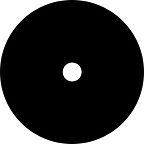Start organizing and scheduling your priorities.
If you do not know about the Firstly app and how it introduced a fresh take on prioritization in the mobile app world, you should check out the article “A better way to prioritize your schedule.”
Your life, your priorities
Every person in the world is unique, and nobody understands what matters most to you better than yourself. What is important to you might be less important to someone else. So, we created Firstly to be as personal as possible and made it your tool for doing more of what matters most to you personally. We chose your privacy above all else to succeed in our endeavor by not collecting any data through Firstly. Your data remains secure and entirely in your control as it should always be — and yes, it still syncs through your private iCloud for backup.
Overview
At first glance, the Firstly app has four major parts in the form of tabs:
- The Today tab
- The Next 7 Days tab
- The Projects & Lists tab
- The More tab
Today Tab
The Today tab is what you see when you first launch Firstly. It beautifully displays the day’s tasks from a priority point of view. You could also switch to a more time-based perspective view (Morning, Afternoon, and Tonight).
Like the whole Firstly app, we designed this tab to look elegant and straightforward, with advanced features. Both completing and archiving a task is each one swipe away, and adding one or multiple tasks can be done in just a few taps thanks to the QuickScheduling feature.
QuickScheduling is the most effective way to plan the tasks already available in your projects.
Need to skip the recurrence of a routine task? Yes, you can do that from here as well. (Swipe left a routine task, then tap on the right arrow)
Accessing and editing the many details of the tasks on your schedule is also possible from the Today tab.
Next 7 Days Tab
“If You Fail to Plan, You Are Planning to Fail” — Benjamin Franklin
One of the biggest reasons we procrastinate or do not get things done is failure to plan. Inside this tab, you prepare for the future. This tab allows you always to stay ahead of your schedule, and not just for the next seven days. You can access the Calendar page from this tab and plan for weeks, months, and even years.
The Next 7 Days tab and the Calendar page have a design that eases the planning process. Rather than archiving a task by swiping left, this gesture unschedules it. You can also complete, skip recurrences and edit tasks, undo actions, and use QuickScheduling from this tab.
Projects & Lists Tab
During the design process of this tab, we understood that organizing is more than simply grouping tasks under different lists. So we created two separate entities for the user to organize better.
Projects are collections of related tasks and have inheritable properties such as color, deadline, and priority.
Lists are simplified Projects, similar to checklists, and hold list items (cannot be scheduled). Lists are great for brainstorming and listing things like a grocery list.
To take it a step further, we added the following interchangeable features to connect both entities:
- Merging Lists and Projects
- Changing a List into a Project
- Changing list items into tasks by moving them from a List to a Project
Tip: To stay ahead of prioritizing, you could prioritize Projects and let their tasks inherit the same priority.
More Tab
Last but not in any way least, the More Tab houses all the customizable features of the app and has seven parts:
- The app Settings: is the place to fine-tune Firstly to your liking.
- Change preferences such as text size, tasks settings, app icon, etc.
- Get help and contact support.
- Access your account settings and so much more.
- The Priority Report: is a detailed account of the tasks completed in a given period, focusing on their priority. It also provides a focusScore based on the priority and the number of tasks completed within that period.
- The focusPrioritizers page: is the place to select the default prioritizers for tasks and projects.
- Projects themes: color palettes for your Projects. Once you select a Project theme, automatically, the color of all your Projects updates to its corresponding color from the new palette. The colors to choose from when creating a Project update as well.
- The archive: contains mostly previously completed tasks. Since deleting a task is a permanent action, the archiving option is more common throughout the Firstly app. Archived tasks are part of the Priority Report, but deleted tasks aren’t.
- Add-ons: extra prioritizers, project themes, and icon pack extensions to enhance your Firstly experience.
- A Dark Mode switch.
Conclusion
This quick overview of Firstly is an oversimplification of what Firstly is and can do. For a more detailed list of what Firstly includes, visit the FAQ & How-To’s page on focusCove’s official site.
We meticulously designed Firstly to be the perfect tool to help you take back control of your time by doing more of what matters to you personally. Find it on the App Store and give it a try.